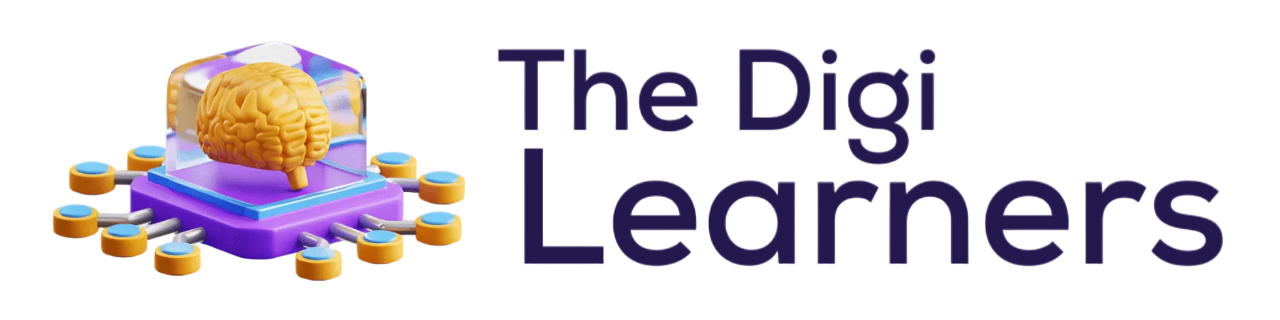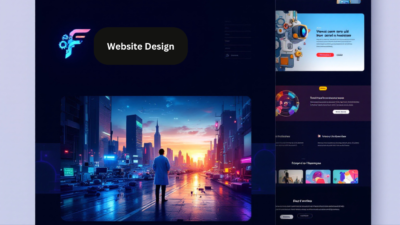Introduction
Canva templates are a fantastic way to create digital products that can generate passive income. Whether you’re a beginner or an experienced designer, Canva’s user-friendly interface makes it easy to create and sell templates for various purposes. In this guide, we’ll walk you through the process of creating a Canva template, generating a shareable link, and selling it online. Let’s dive in!
What is Canva?
Canva is a popular graphic design platform that allows users to create a wide range of visual content, from social media graphics to presentations and print materials. One of the standout features of Canva is its template functionality, which enables users to create editable templates that can be sold online.
Why Use Canva for Templates?
- User-Friendly Interface: Canva is incredibly easy to use, making it perfect for beginners.
- Editable Links: Canva Pro users can generate unique links for their templates, allowing buyers to edit the designs directly on Canva.
- Versatility: You can create templates for business materials, invitations, social media posts, and more.
Finding Inspiration for Your Template
Before you start designing, it’s essential to gather inspiration. One of the best places to look is Etsy, where you can see what types of templates are popular and selling well.
Steps to Find Inspiration:
- Search Etsy: Use keywords related to the type of template you want to create, such as “business thank you card.”
- Analyze Top Sellers: Look at the designs, colors, fonts, and layouts of the top-selling templates.
- Note Key Features: Pay attention to elements like logo placement, social media icons, and any unique design features.
Creating a New Design in Canva
Once you have your inspiration, it’s time to create your template in Canva.
Steps to Create a New Design:
- Open Canva: Log in to your Canva account and click on “Create a design.”
- Custom Size: Select “Custom size” and enter the dimensions you need. For a business thank you card, common dimensions are 5.5 inches by 4.25 inches.
- Start Designing: Begin adding elements to your canvas.
Adding Elements to Your Template
Canva offers a variety of elements that you can use to create your template. Here’s how to add and customize them:
Adding a Heading:
- Text Elements: Click on the “Text” button and choose a heading style.
- Customize Font: Change the font to something that matches your design aesthetic.
- Adjust Size and Spacing: Modify the size, line spacing, and letter spacing to ensure readability.
Adding a Graphic:
- Search Graphics: Use the search bar to find graphics like brush strokes or watercolor elements.
- Customize Color: Change the color of the graphic to match your design.
- Resize and Position: Adjust the size and position of the graphic to fit your layout.
Adding a Logo:
- Frames: Go to “Elements” and select a frame for the logo.
- Placeholder: Add a circle or shape underneath the frame as a placeholder.
- Text Overlay: Add text like “Your Logo Here” to indicate where the buyer should place their logo.
Adding Social Media Icons:
- Search Icons: Use the search bar to find social media icons like Instagram, Facebook, and email.
- Customize Color: Change the color of the icons to match your design.
- Group Icons: Use the “Group” feature to keep the icons together and evenly spaced.
Organizing Icons:
- Tidy Up: Use the “Tidy Up” feature to straighten and evenly space your icons.
- Group Elements: Group related elements together to make them easier to move and resize.
Once your template is complete, you need to generate a shareable link that your buyers can use to edit the template.
- Share Button: Click on the “Share” button at the top right of the Canva interface.
- Template Link: Select “Template Link” to generate a unique link.
- Copy Link: Copy the link to provide to your buyers.
Creating a PDF Design for Delivery
To deliver the template to your buyers, you’ll create a PDF that includes the shareable link.
Steps to Create a PDF Design:
- New Design: Create a new design in Canva specifically for the PDF.
- Customize Background: Change the background color to match your branding.
- Add Text: Include instructions and the shareable link.
- Upload Screenshot: Take a screenshot of your template and upload it to the PDF design.
- Add Link: Insert the shareable link into the PDF so buyers can click and access the template.
- Download PDF: Download the PDF and ensure it includes only the necessary pages.
Uploading Your Template to Etsy
Etsy is a popular platform for selling digital products, including Canva templates.
Steps to Upload to Etsy:
- Create Listing: Go to Etsy and create a new listing.
- Select Digital: Choose “Digital” as the listing type.
- Upload PDF: Upload the PDF you created.
- Customize Listing: Add a title, description, and tags to make your listing searchable.
- Publish: Publish your listing to make it available for purchase.
Conclusion
Creating and selling Canva templates can be a lucrative way to generate passive income. By following these steps, you can create high-quality templates that buyers will love. Remember to gather inspiration, use Canva’s user-friendly tools, and generate a shareable link for easy editing. Happy designing!
Short Keywords: