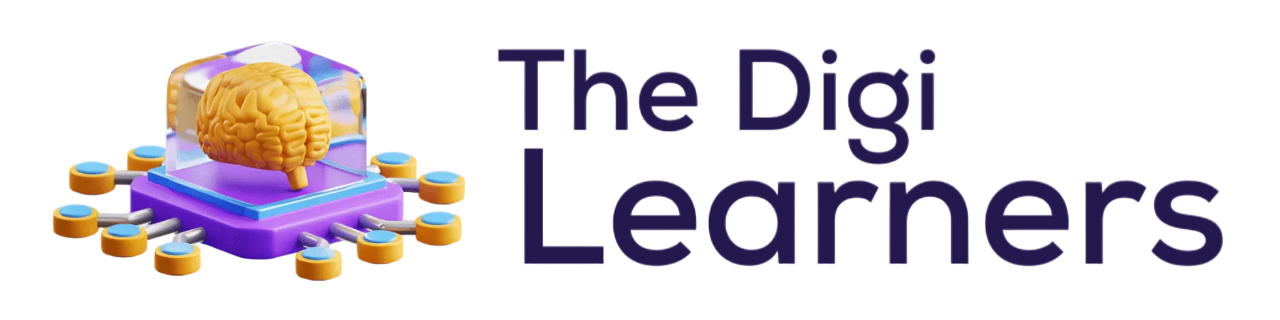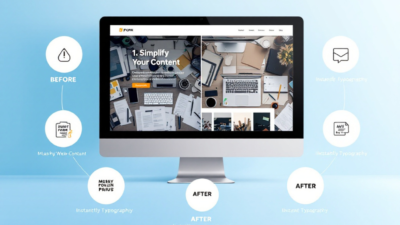Introduction
ChatGPT has revolutionized the way we interact with AI, offering a plethora of features that can enhance productivity, creativity, and learning. However, many users are only scratching the surface of what ChatGPT can do. This blog will delve into advanced features, hacks, and lesser-known tricks to help you unlock ChatGPT’s full potential. Whether you’re a seasoned user or just getting started, these insights will elevate your ChatGPT experience.
Temporary Chat Mode
Ever wished you had an incognito mode for ChatGPT? Temporary Chat Mode allows you to have conversations that won’t show up in your history. This is perfect for discussing sensitive or proprietary data, or for random one-off questions you know you’ll never need again.
How to Enable Temporary Chat Mode:
- Go to the model list.
- Click on “Temporary Chat.”
- Anything you say won’t be saved or used to train OpenAI’s models.
Quick Search
Finding previous chats can be a hassle, especially if you can’t remember the title or date. Quick Search allows you to find past conversations efficiently.
How to Use Quick Search:
- Type Command K (Mac) or Control K (Windows).
- Enter keywords related to your past chat.
- Browse through chat titles and snippets to find what you need.
Keyboard Shortcuts
Keyboard shortcuts can significantly speed up your workflow on ChatGPT. Here are some essential shortcuts to master:
Essential Keyboard Shortcuts:
- Command Shift C: Copy the last response.
- Command Shift O: Open a new chat.
- Command Shift S: Toggle the sidebar.
- Command Shift I: Access custom instructions.
- Forward Slash: Pull up a list of actions like generating an image or searching the web.
Actions Shortcut
The Actions Shortcut allows you to perform various tasks without leaving the keyboard. This is particularly useful for streamlining your workflow.
How to Use Actions Shortcut:
- Hit the forward slash key.
- Use the arrow keys to select actions like generating an image, searching the web, or using the reasoning model.
Search
ChatGPT’s updated search feature is incredibly powerful, allowing you to find information and images seamlessly.
How to Use Search:
- Type your query in the search bar.
- Browse through multiple images and clickable sources.
- Continue chatting about the topic all in one interface.
Update Memory
ChatGPT remembers details about you, which can be both useful and cluttered. Managing your memory settings can help keep your interactions relevant and efficient.
How to Manage Memory:
- Go to your profile, then settings, and personalization.
- Turn off memory or click manage to remove unnecessary information.
- Use the “remember this” command during chats to add relevant details.
Utilize Prompt Templates
Prompt templates can save you time and effort by providing well-researched and tailored prompts for various tasks.
How to Use Prompt Templates:
- Download prompt templates from resources like HubSpot.
- Copy and paste the prompts into ChatGPT.
- Customize the fields to fit your industry or goals.
Custom Instructions
Custom instructions allow you to tailor ChatGPT’s behavior to your preferences. This is like giving specific directions to a personal assistant.
How to Set Custom Instructions:
- Go to your profile, then settings, and custom instructions.
- Add preferences like asking for fewer disclaimers, being concise, or prioritizing corrections.
Archive Chats
Archiving chats helps keep your history clean without deleting important information.
How to Archive Chats:
- Click the three dots next to a chat.
- Select “Archive.”
- Find archived chats in your profile settings under “Archived Chats.”
Model Improvement
Contributing to model improvement helps make ChatGPT better for everyone. However, you can opt out if you’re using sensitive information.
How to Manage Model Improvement:
- Go to your profile, then settings, and data controls.
- Turn off “Improve the model for everyone” if needed.
Upscale Images
ChatGPT can upscale and enhance images, although it’s not a native feature. This can be useful for improving the quality of photos or graphics.
How to Upscale Images:
- Use the prompt “upscale this image, keep everything the same but sharpen and enhance the details using the Python Pillow Library.”
- Download the enhanced image.
Voice Mode
Voice Mode offers hands-free interaction, making it convenient for multitasking or when you’re on the go.
How to Use Voice Mode:
- Enable Voice Mode in your settings.
- Use voice commands to interact with ChatGPT while driving, hiking, or doing other activities.
Vision
ChatGPT’s vision capabilities allow it to analyze and understand images, which can be incredibly useful for various tasks.
How to Use Vision:
- Upload an image.
- Ask ChatGPT to identify objects, recognize emotions, or understand complex diagrams.
Upload and Analyze PDFs, Code, etc.
ChatGPT can analyze and summarize PDFs, debug code, and perform data analysis, making it a versatile tool for various tasks.
How to Upload and Analyze:
- Upload a PDF, code file, or spreadsheet.
- Ask ChatGPT to summarize, debug, or analyze the content.
Data Analysis and Visualization
ChatGPT excels at data analysis and visualization, helping you make sense of complex data sets.
How to Perform Data Analysis:
- Upload a data set.
- Ask ChatGPT to perform calculations, visualize data, or find trends.
Change the Output Format
Customizing the output format can make your interactions with ChatGPT more efficient and tailored to your needs.
How to Change Output Format:
- Ask ChatGPT to export responses as Word documents, spreadsheets, or other file types.
- Request specific formats like tables, bullet points, or checklists.
Canvas
Canvas offers a dedicated environment for creating and editing content, making it easier to refine and debug without disrupting your ongoing chat.
How to Use Canvas:
- Select Canvas from the model list.
- Add your content and request edits or refinements directly within the canvas.
Projects
Projects allow you to keep chats organized and contextually connected, making it easier to manage complex tasks.
How to Use Projects:
- Create a project and add relevant files and instructions.
- Use the project to streamline workflows and maintain consistent context across multiple chats.
Custom GPTs
Custom GPTs offer specific fixed behaviors tailored to particular tasks or behaviors. You can also explore public GPTs created by others.
How to Use Custom GPTs:
- Create a custom GPT or explore public GPTs in the GPT Store.
- Add relevant GPTs to your sidebar for easy access.
Summon GPTs
Summoning GPTs allows you to use custom GPTs within any chat, leveraging their context and instructions.
How to Summon GPTs:
- Click the at sign and choose your GPT from the list.
- Ask for what you need, and the GPT will use its built-in context and instructions to tailor a response.
Advanced Reasoning
Advanced reasoning tasks require a deeper understanding and more sophisticated prompts. ChatGPT Pro offers enhanced capabilities for such tasks.
How to Use Advanced Reasoning:
- Craft detailed prompts that require deep thinking and analysis.
- Use ChatGPT Pro for advanced reasoning tasks and explore the steps it goes through in real-time.
Watch Sora Video
For a deep dive into Sora and other advanced features, check out the Sora video guide.
How to Watch Sora Video:
- Visit the Sora video guide link for a comprehensive overview of Sora and other advanced features.
Conclusion
Unlocking ChatGPT’s full potential requires exploring its advanced features and hacks. From temporary chat mode to advanced reasoning, these tips and tricks will help you master ChatGPT and enhance your productivity, creativity, and learning.